How to add OORT token to Metamask
Add $OORT to your MetaMask wallet
Install Metamask from the Chrome Extension Store, and follow the instructions to create your first wallet in Metamask.
The dropdown menu will show all the networks that Metamask has connected to. By default, there are two networks - “Ethereum Mainnet” and “Linea Mainnet”

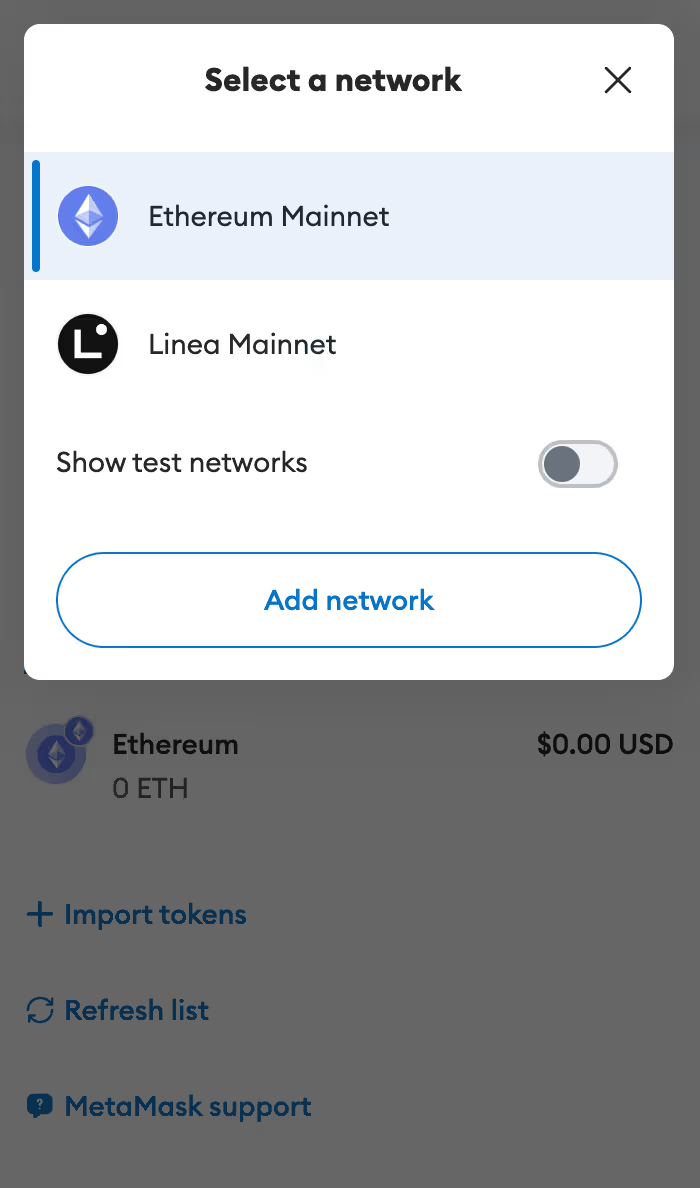
Next, visit chainid.network and type OORT in the search box, all the networks related to OORT will appear. Click “Connect Wallet” in the Oort Mainnet tab.
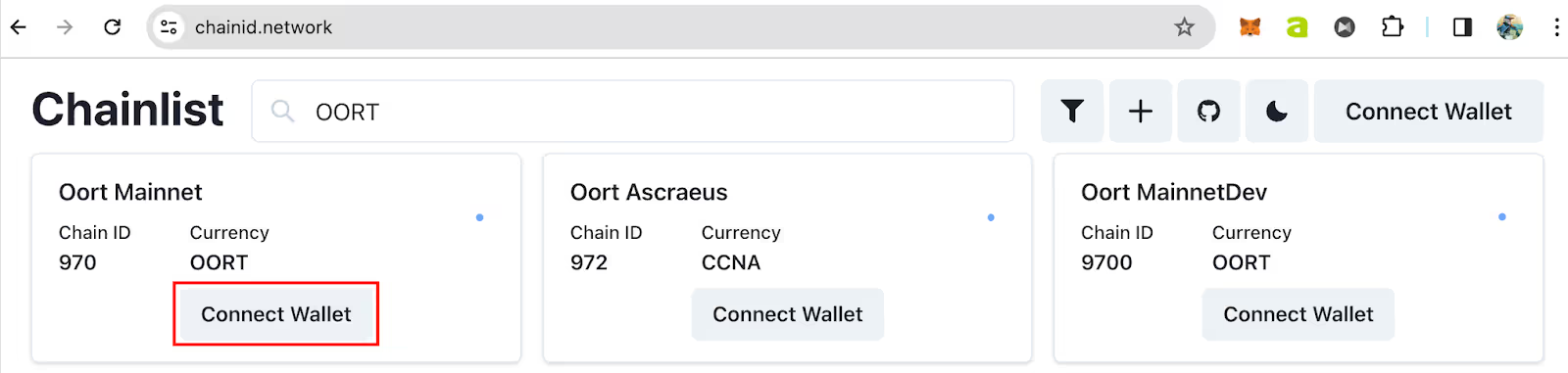
Select Metamask in the popup window
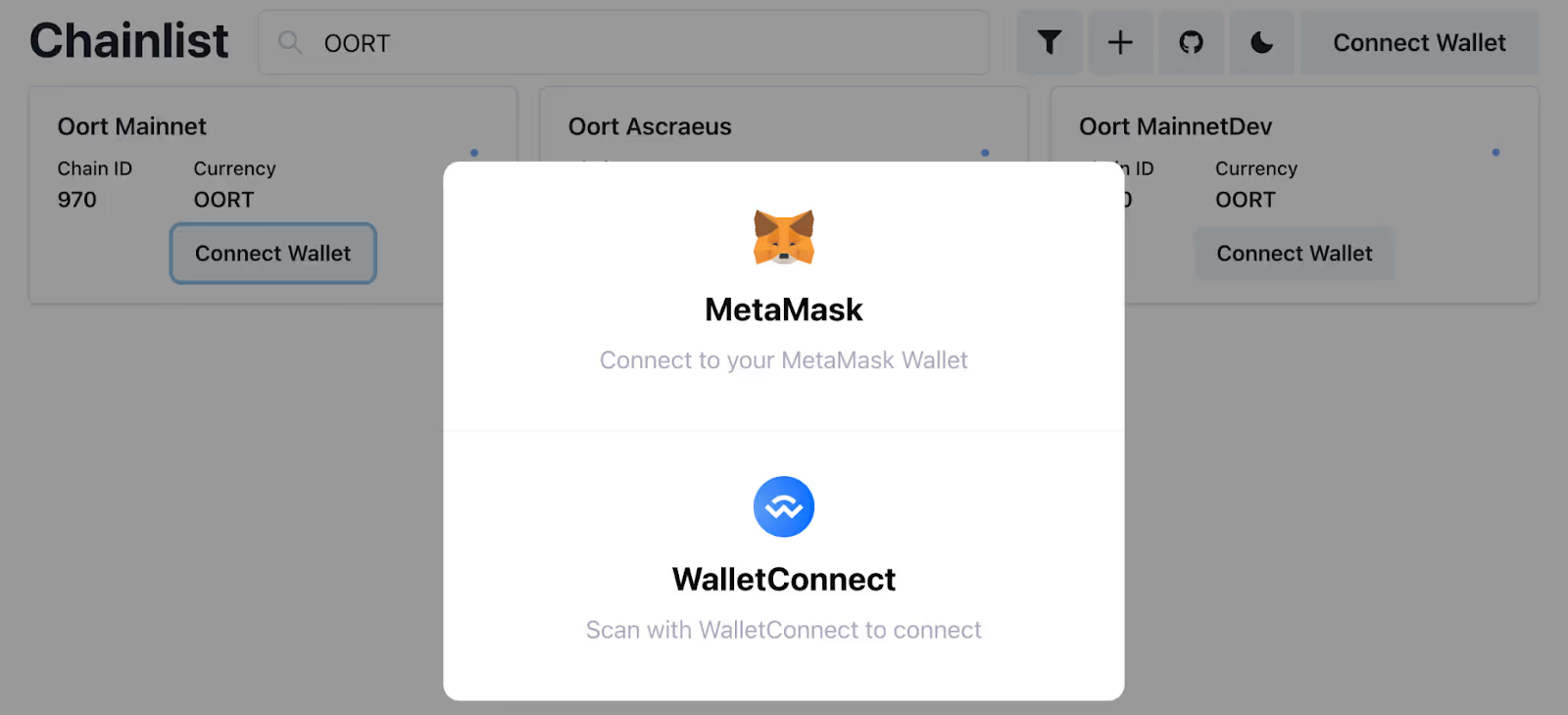
A window will appear and ask your authentication to allow chainid.network to connect with Metamask. This step needs to be careful, you should always check that your Metamask wallet only connects to the sites that you trust. Your asset will be stolen if you authorize Metamask to connect to a phishing website.
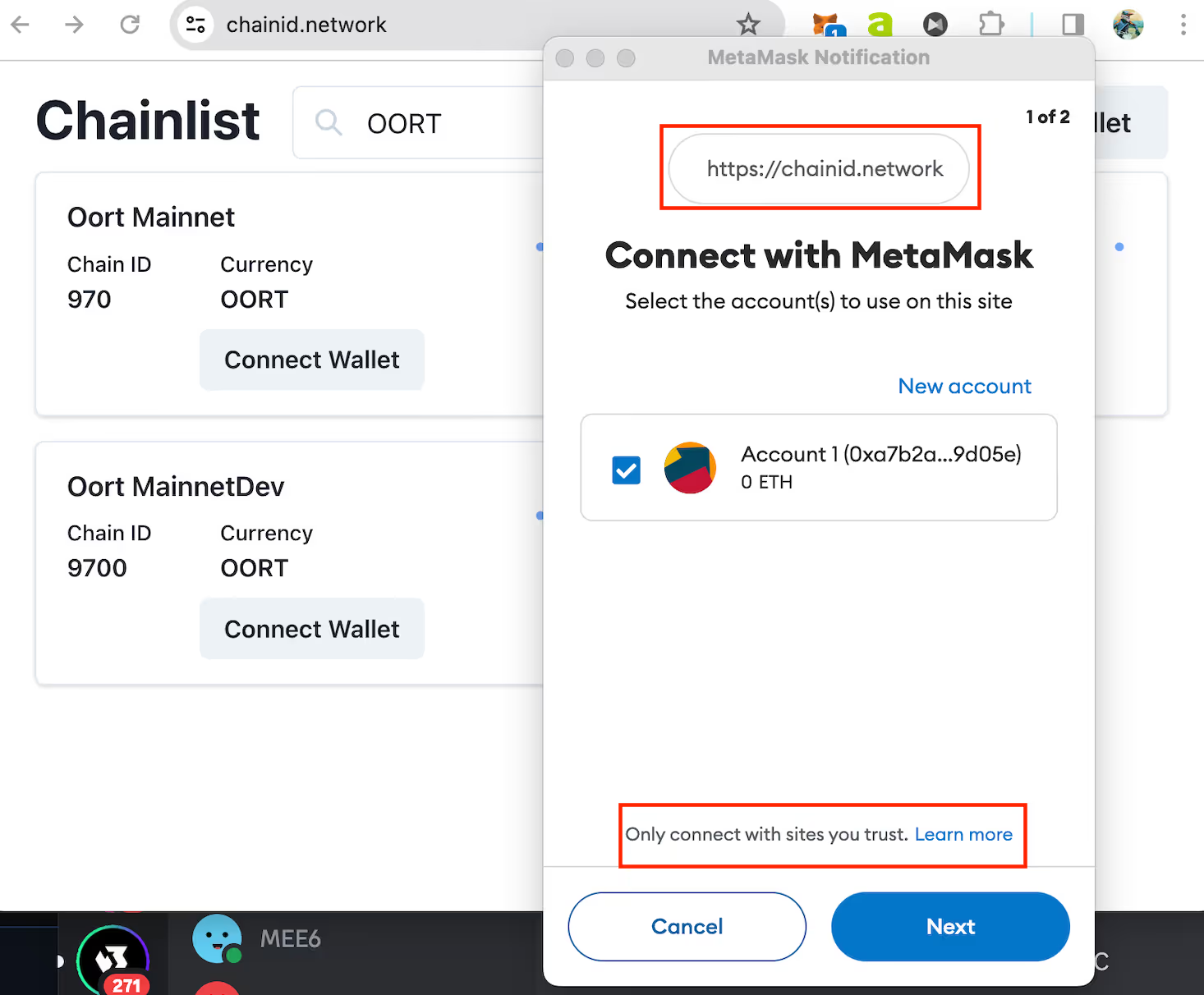
Click “Next”, and then click “Connect”.
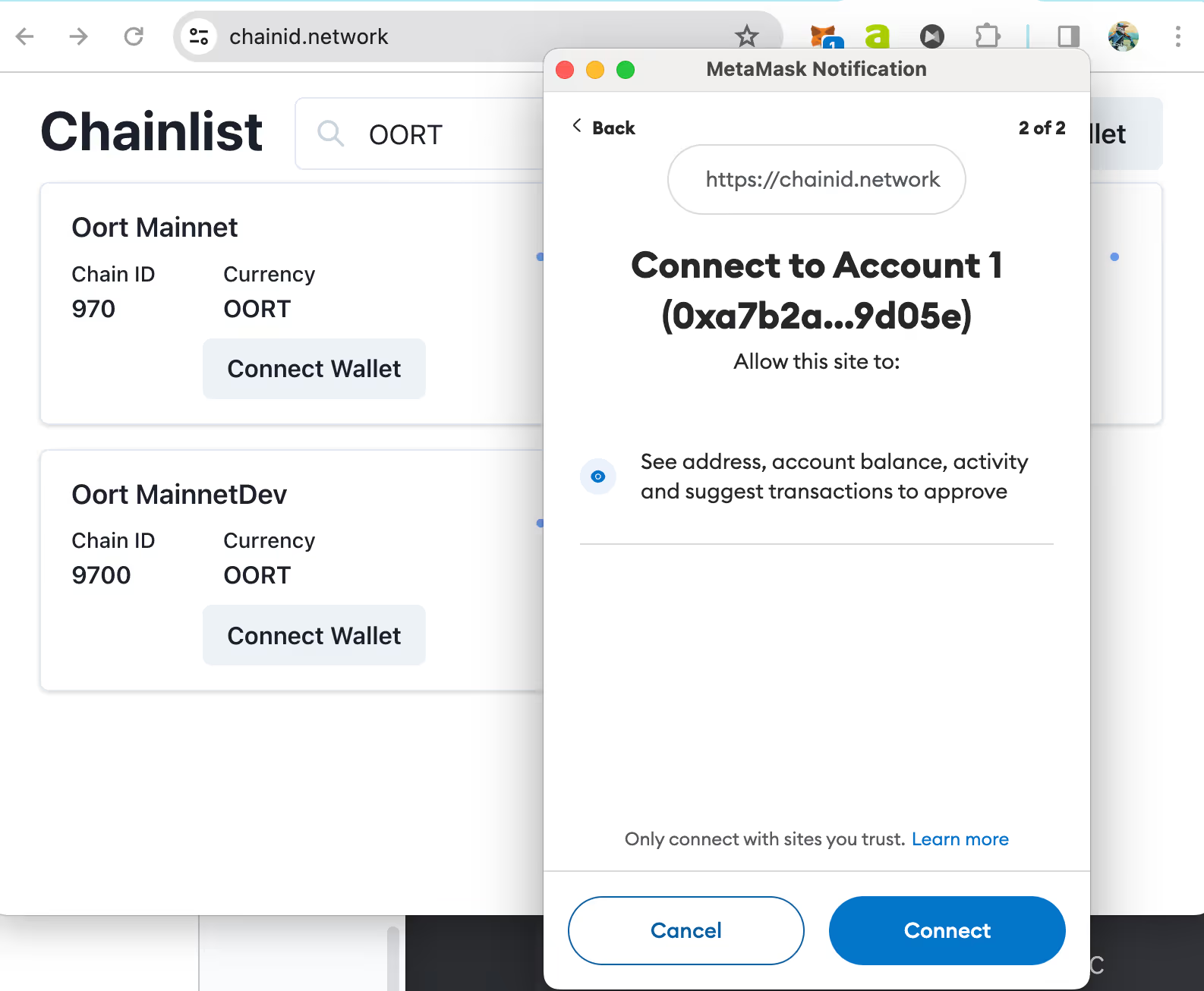
Now, you have authorized Metamask to talk to the chainid.network website and you will return to the webpage. Next, click the “Connect Wallet” button in the Oort Mannet tab again. The button changes to “Add Chain”.

Click “Add Chain”, Metamask will ask your approval to add OORT Mainnet to it. As you can seee, the ChainID of OORT Mainnet is 970.
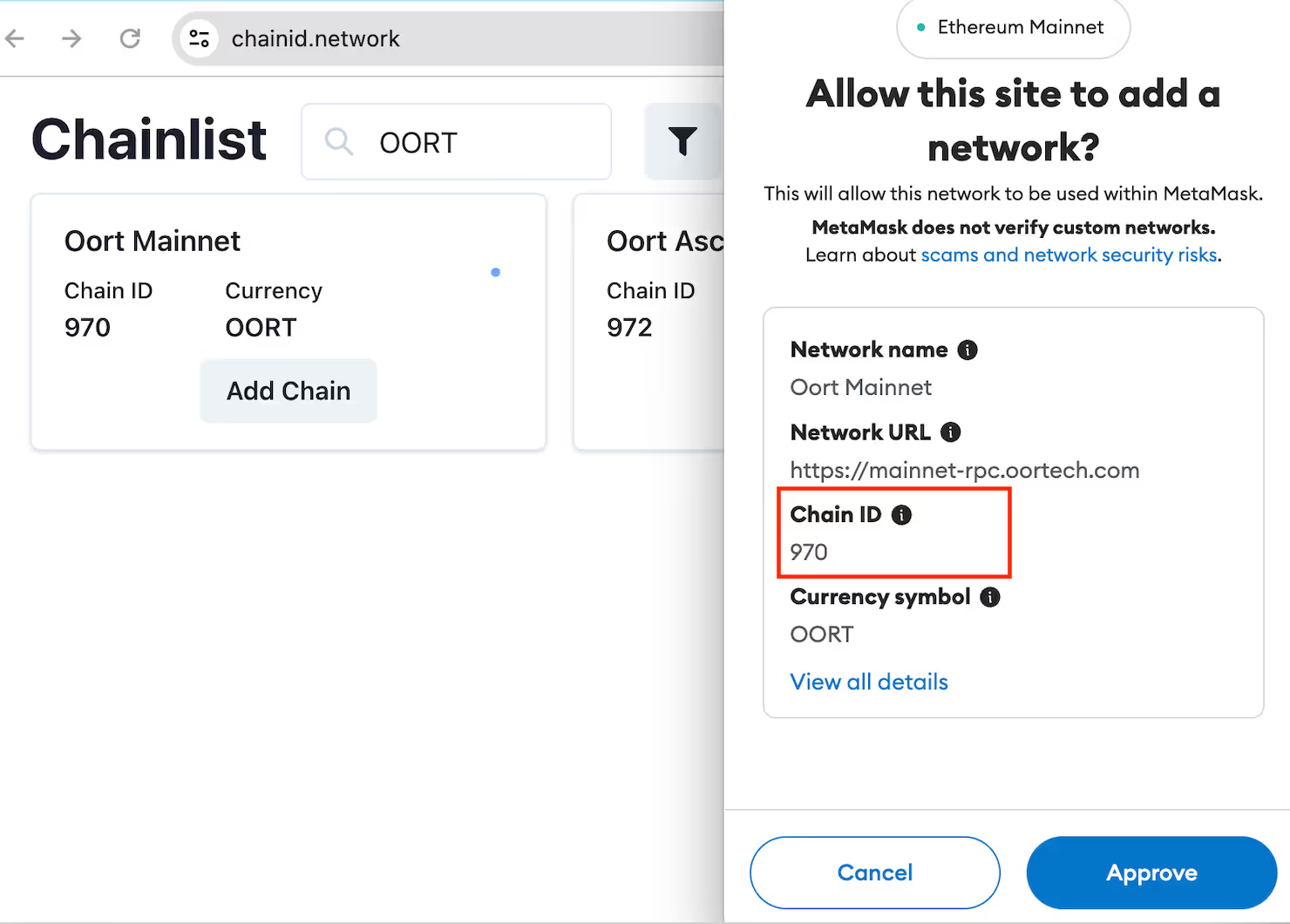
Once approved, you will select “OORT Mainnet” in the network list. Then, you can send and receive OORT token in Metamask.
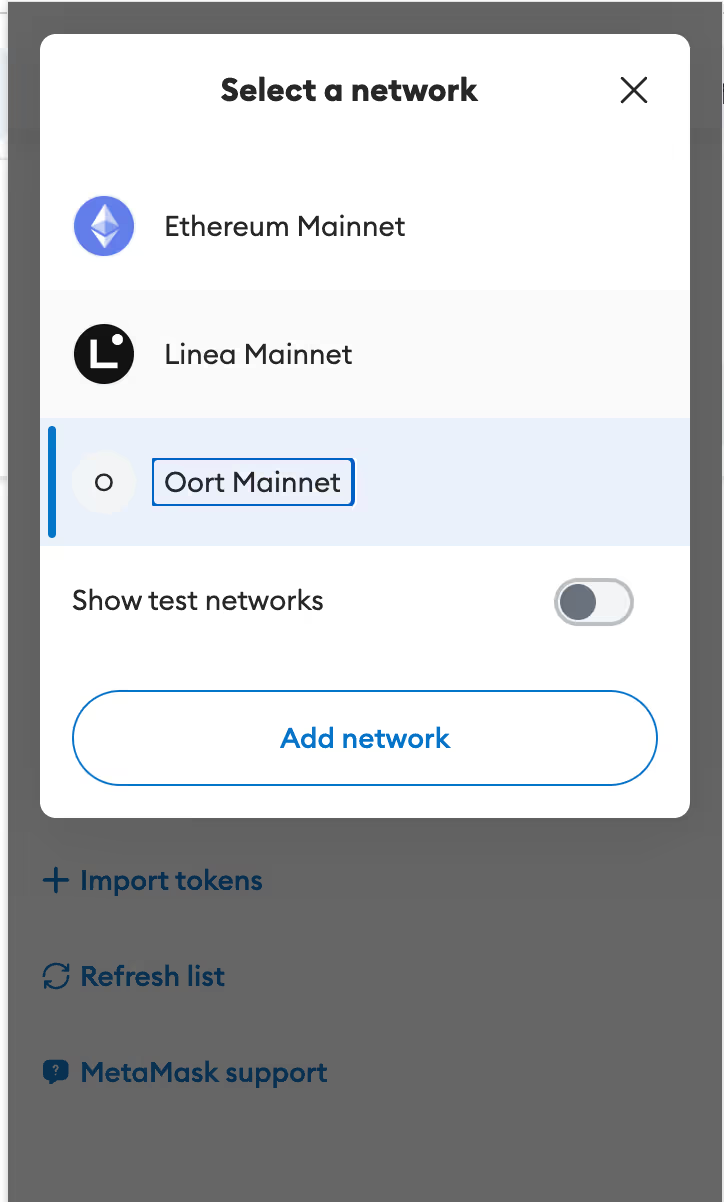



.svg)

